Checking Out EBooks From Your Library – Using Computer & Library Catalog
This page has directions for checking out library EBooks using the library’s online catalog. For help downloading EBooks/downloadable audiobooks through your library using a portable device and an APP (cell phone, internet accessible EReader, etc.) please visit http://help.overdrive.com/.
As an example let’s search for and download the EBook “Moonlight Mile” by Dennis Lehane.
- To download and view EBooks from your library you must first have (free) Adobe Digital Editions on your computer (click to download software).
- Go to your library’s online catalog.
- Type “Moonlight Mile” in the search box and click the arrow to search.
- To find the EBook you have 2 options:
- Scroll through the search results for a record labeled “EBOOK”.
- Use the REFINE BY menu on the left of the screen to search for just EBOOKS. For more details on refining your search read more here.
- Click on the title in blue to open the record and view more information about the book — including a description and check out availability.
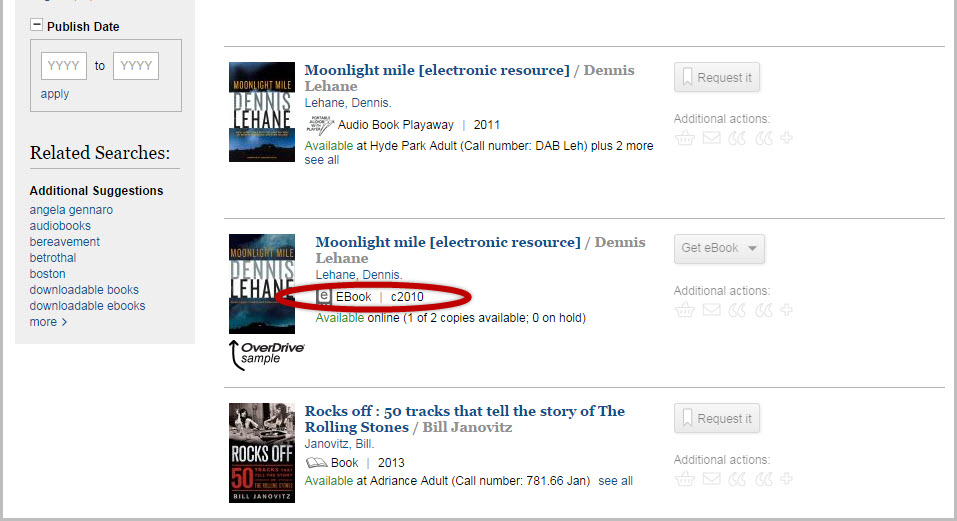
- From the page about the book/record you can also tell whether or not the EBook is “checked in” or available for immediate download.
- If the EBook is checked in and available to check out and you would like to check it out…

- Click on the button “Check Out With OverDrive” to check the EBook out to your library account.
- Enter your library card number and PIN and click Submit to log into your online library account.
- Click the “Check Out” button to check out the EBook on your library card/account. Next you will receive a message “Your eBook has been checked out” if your check out has been successful.
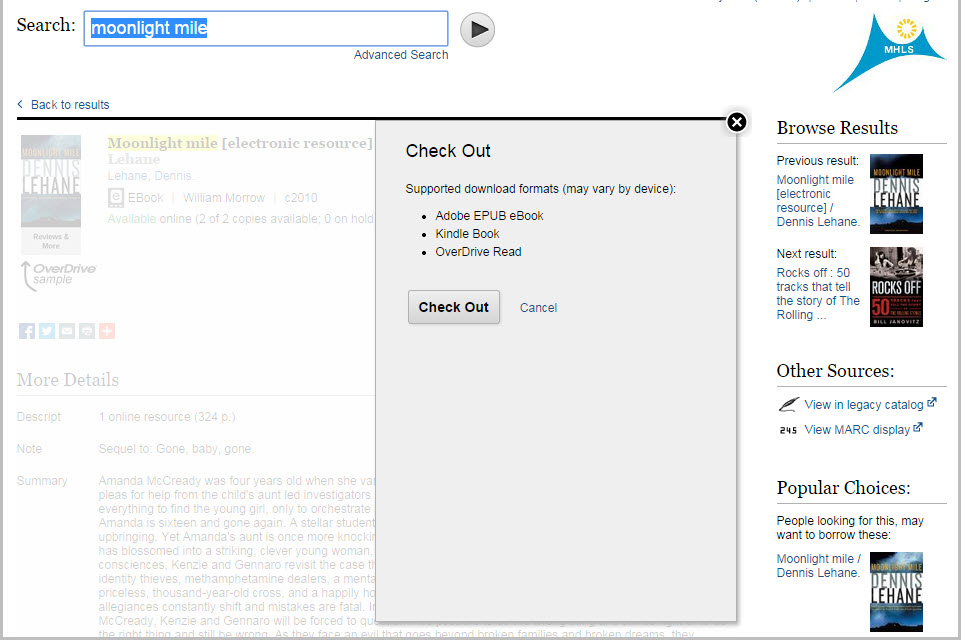
- A new button will appear on the screen “Get eBook”. It is from here that you can download your EBook to your computer. Click the button and a menu will drop down allowing you to select the type of EBook you would like to download. The type of EBook/file you select will depend on the device or EReader you want to read the EBook on. For help viewing/downloading your EBook — as it depends on your computer and EReader/Device” — go to http://help.overdrive.com/.
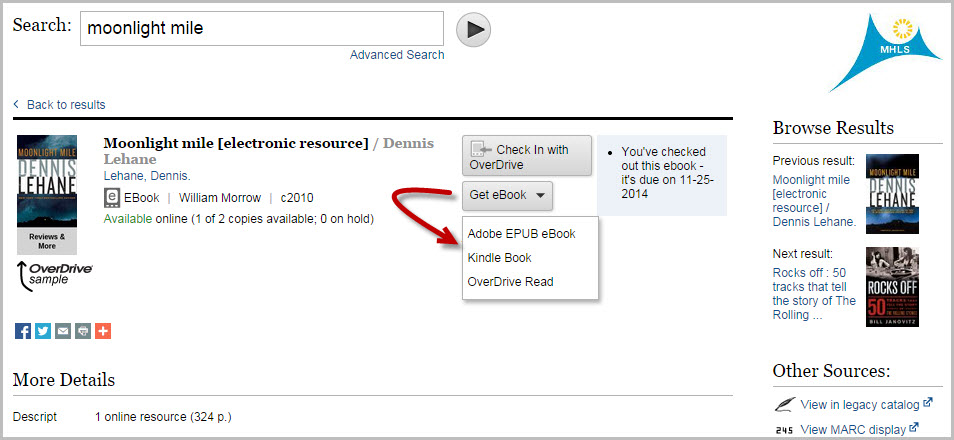
- If the EBook is NOT available for immediate download.
- “Not Available” – This means that all copies of the EBook are checked out by other people. You can put yourself on the waiting list (put the EBook on hold) and will be notified via email when your copy is available for you to download. Just click on the button “Place Hold with OverDrive”, log in using your library card number and PIN, and provide your email address for notification.
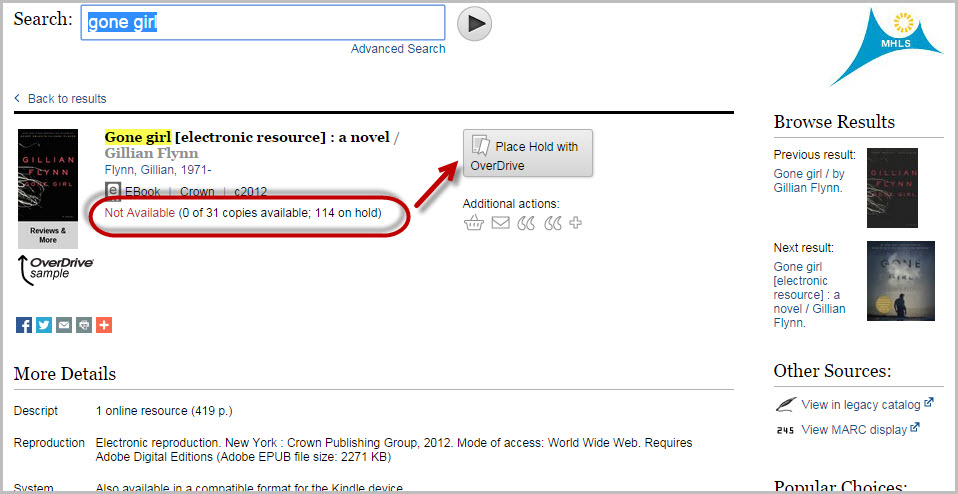
- To view the status of your EBook hold go to your online library catalog, log in with your library card number and PIN (top right of the online library catalog), and then click on “My Ebooks”.
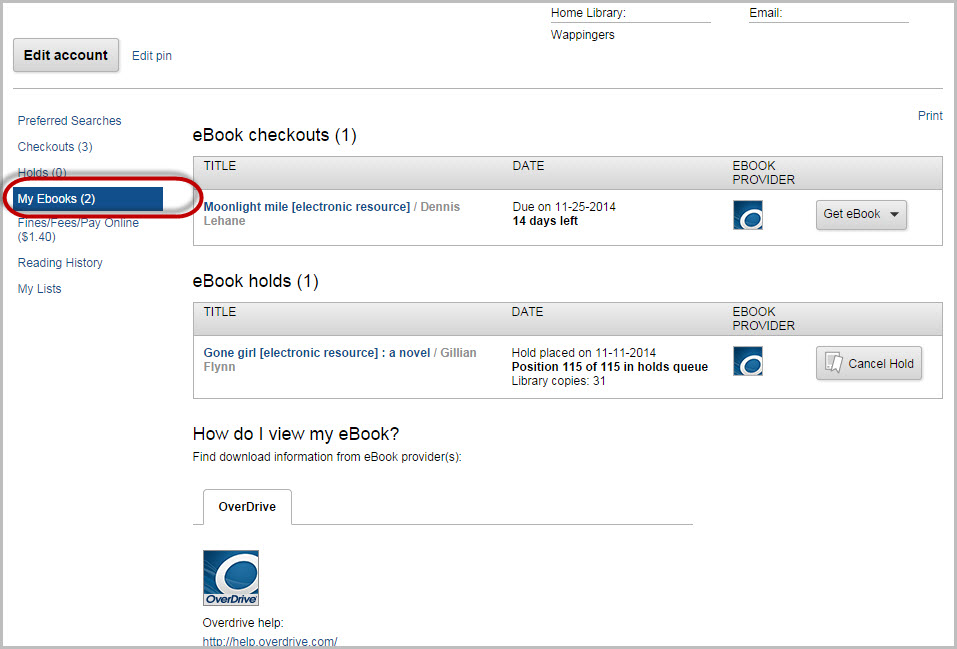
- For help downloading/viewing your EBook — as it depends on your computer and EReader/Device” — go to http://help.overdrive.com/.
- “Not Available” – This means that all copies of the EBook are checked out by other people. You can put yourself on the waiting list (put the EBook on hold) and will be notified via email when your copy is available for you to download. Just click on the button “Place Hold with OverDrive”, log in using your library card number and PIN, and provide your email address for notification.
- If the EBook is checked in and available to check out and you would like to check it out…