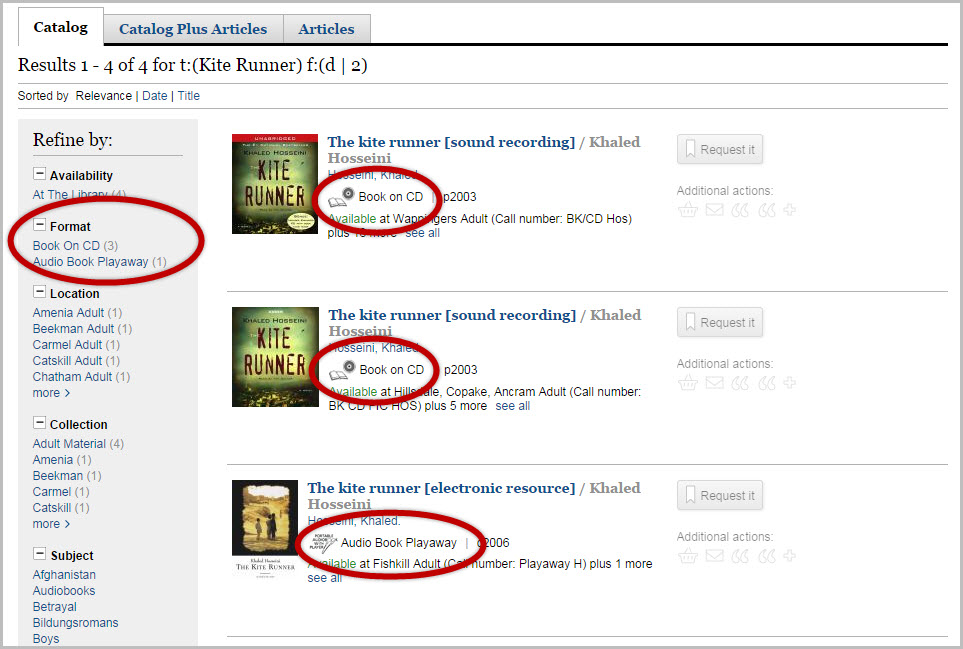Refining Your Search (Using Facets)
To show how to do this let’s use an example. We will search for “Kite Runner” as book on CD (FORMAT) in Mahopac Library (LOCATION).
- Go to your library’s online catalog.
- Type “Kite Runer” into the search box an hit the “triangle button” to search.
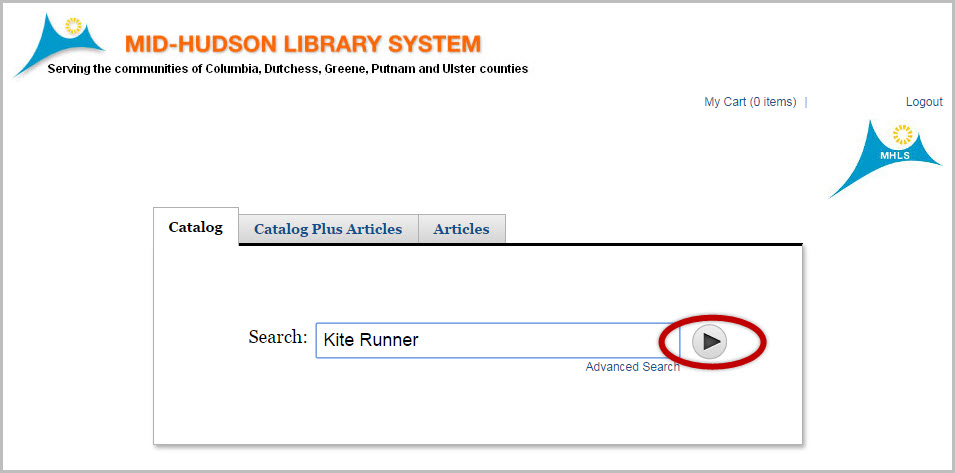
- You will get many results from this search that come up from in all different formats (books, movies, audio books, etc.) and from all libraries in the Mid-Hudson Library System.
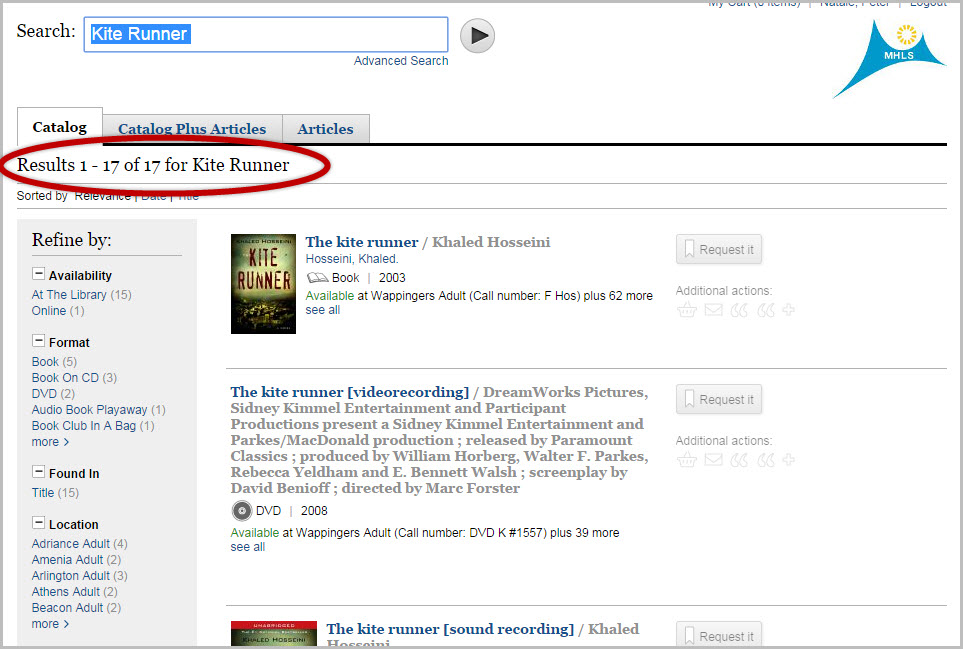
- You can use the “Refine By:” menu on the left to further refine or limit your search. For example let’s refine our search for “Kite Runner” as a book on CD (FORMAT) in Mahopac Library (LOCATION). To do this:
- First we will select “Book on CD” from under “Format” — the revised search list will show all Book on CDs of “Kite Runner” available from all the Mid-Hudson Library System.
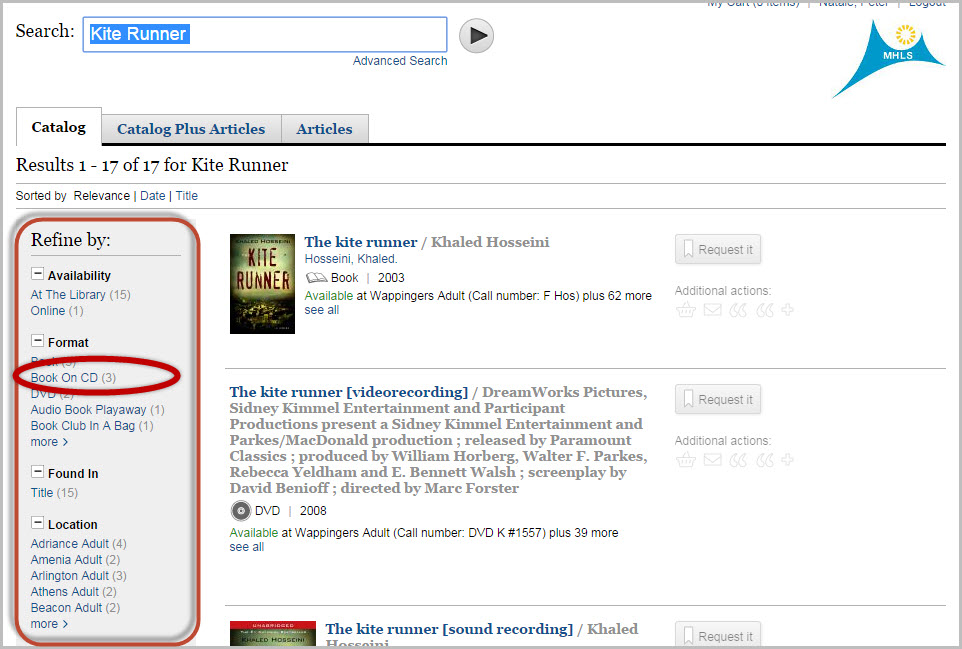
- Then we will select “Mahopac” from under “Location” to further limit the searched “Books on CD” down to those just owned by Mahopac Library.
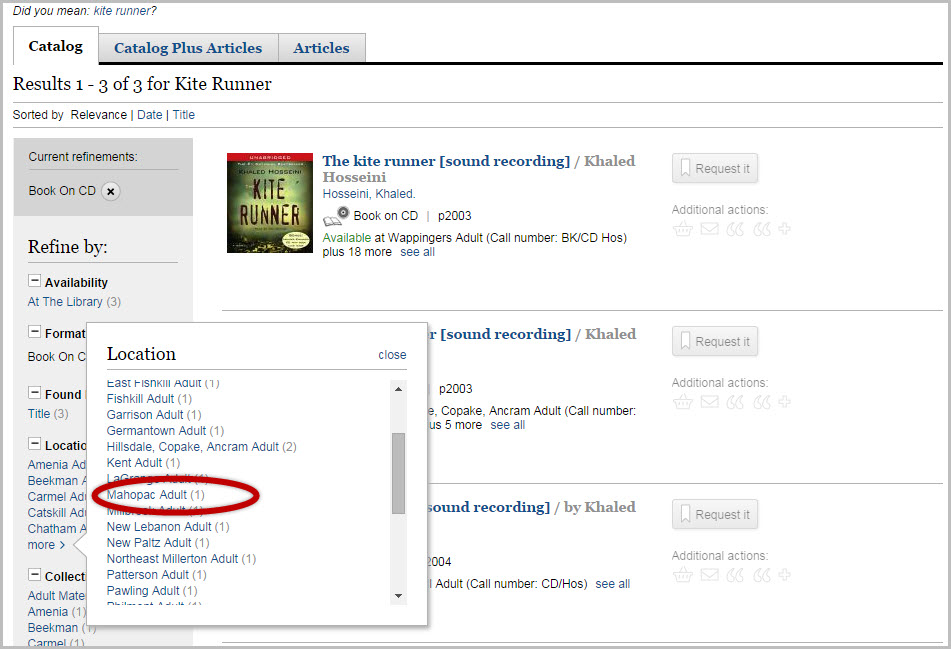
- The updated search list should show only Book on CDs of “Kite Runner” owned by Mahopac Library.
- First we will select “Book on CD” from under “Format” — the revised search list will show all Book on CDs of “Kite Runner” available from all the Mid-Hudson Library System.
Refining Your Search Using Multiple Facets in one Category:
Now let’s search for Playaways AND Book on CDs available.
- Go to your library’s online catalog and click on “Advanced Search”.
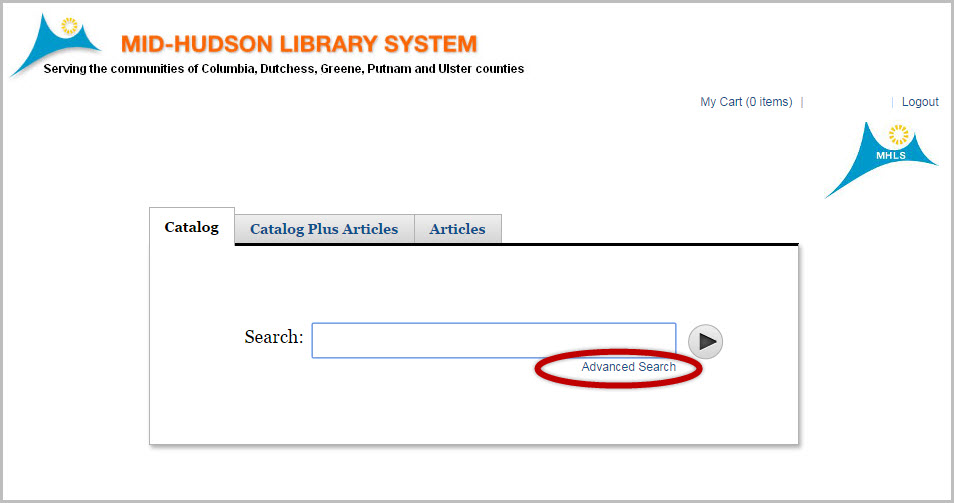
- (1) Under tile put “Kite Runner”. (2) Next to FORMAT select “Book on CD”. (3) Then to add another FORMAT into your search click on the + next to FORMAT. (4)Select “Audio Book Playaway” to include Playaways as another FORMAT to search for. (5) Click “Search”.
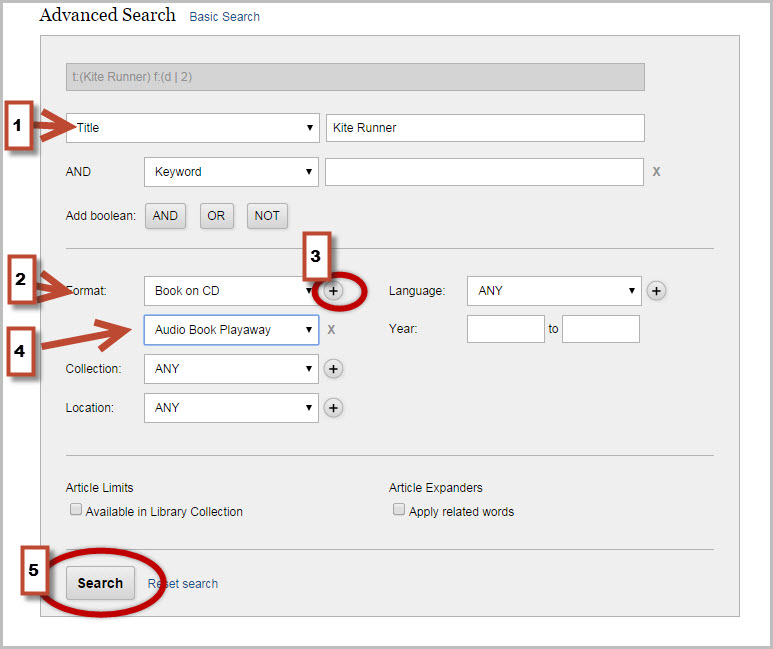
- The search list that appears should show only Book on CDs AND Audio Book Playaways of “Kite Runner” .