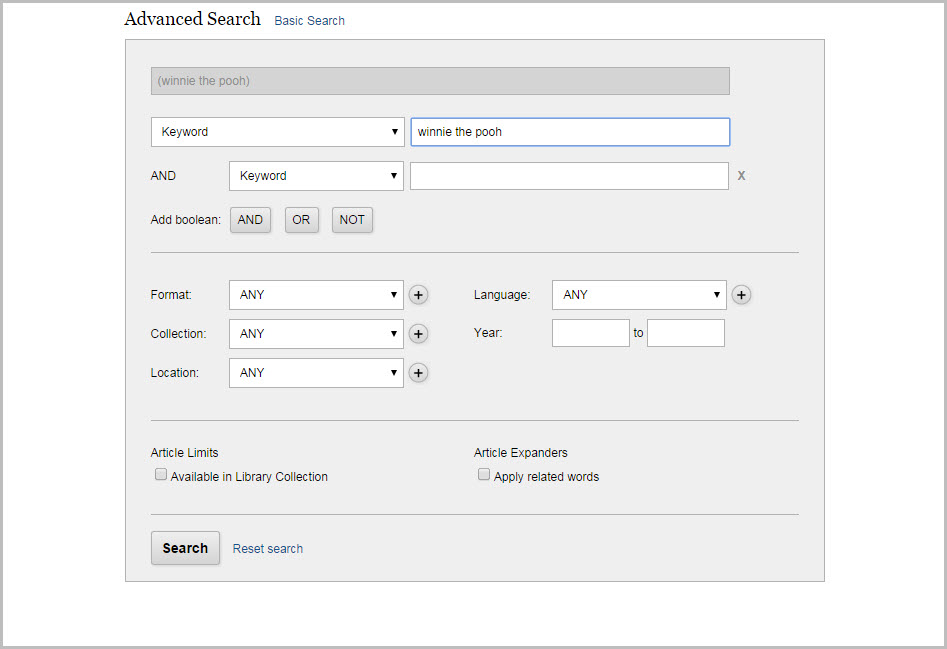Searching and Using Advanced Search
You can search using keyword, title, author or subject. A keyword search allows you to search across many fields simultaneously.
Advanced search allows you to create complex searches and further control the display of your results.
- Keyword Search – For example a keyword search for “Lewis + Hudson” would help you locate the book The Hudson: A History by Tom Lewis.
- Author Search – To search for an author you will need to search for last name first. An author search on Lewis, Tom will bring up books by this author.
- Title Search – When searching by title you can omit the intial article or keep it in your search. For example, a title search for “The Hudson: A History” or “Hudson: A History” will both retrieve the item.
- Subject Search – This search allows you to search for subject headings assigned to a particular item. If you were to search for “Hudson River (N.Y. and N.J.) — History”, you would find this item in addition to other items that have been assigned this subject heading.
Search Tips
- Widcards: Words may be truncated using an asterisk (‘*’) in place of other characters. The ‘*’ wildcard may also be embedded in a search string. You may use ‘?’ to replace a single character anywhere within a word.
- Examples : environment* polic*, wom?n
- Boolean Operators: Use “and” or “or” to specify multiple words in any field, any order. Use “and not” to exclude words.
- Example : stocks and bonds
- Example : (alaska or canada) and (adventure and not vacation)
- Field Limits: A field limit causes the system to search only the specified field for the specified word(s).
- Grouping: Keyword search results are usually grouped by relevance to bring the most likely titles to the top of the list. Each group represents a similar level of relevance and results are sorted within the group by date or title. To get an ungrouped result set, use boolean operators to form a complex query.
Searching Multiple Keywords:
- When searching multiple words the system will automatically supply the Boolean “and” operator between each word; multiple words entered for the search will all occur somewhere in the retrieved records though not necessarily in the order entered.
Keyword Phrase Searching:
- Search for complete phrases by enclosing them in quotation marks. Words enclosed in double quotes will appear together in all results exactly as typed.
- Example A phrase Search:”university science department”
Placing Limits on Search:
- Use some limits to filter out items you may have already checked out or receive results of only items currently available. To apply these limits to a current search, check the appropriate box(s) and click search in the modify search option box.