Creating & Resetting Your PIN
To create a PIN when first logging in: You must have a library card number and PIN (Personal Identification Number to log onto your online library account.
- Go to your library’s online catalog and click Login.
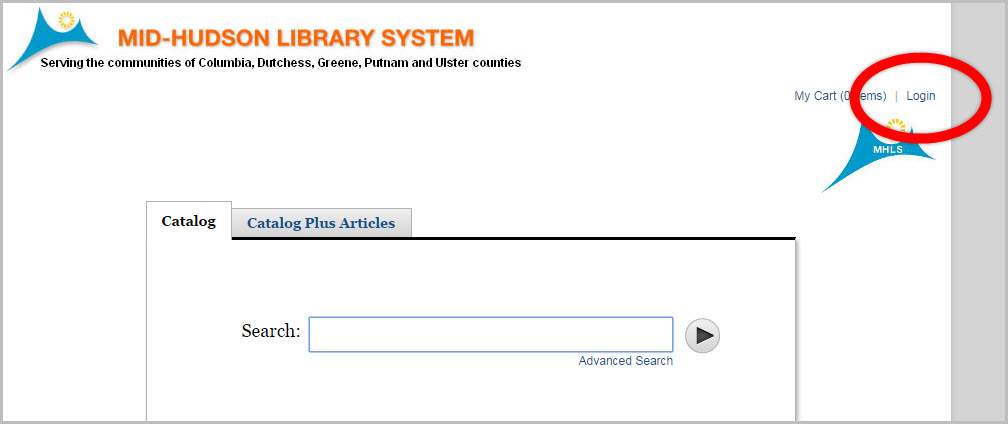
- Enter the barcode from your library card. Leave the PIN field blank.
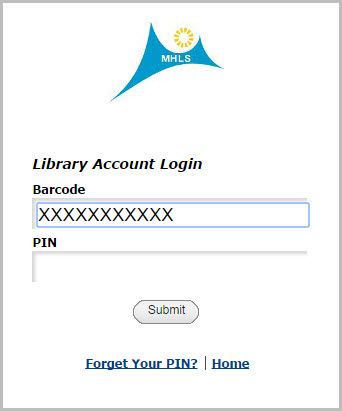
- You will be prompted to create a PIN. It can be any combination of letters and numbers, however the system will reject PINs that are not complex (for example: 1111 or 1234 are not allowed).
To Reset/Modify Your PIN: The directions will help whether you forgot your PIN or need to make a change.
- You must have a library card number and PIN (Personal Identification Number to log onto your online library account.
- Go to your library’s online catalog and click Login.
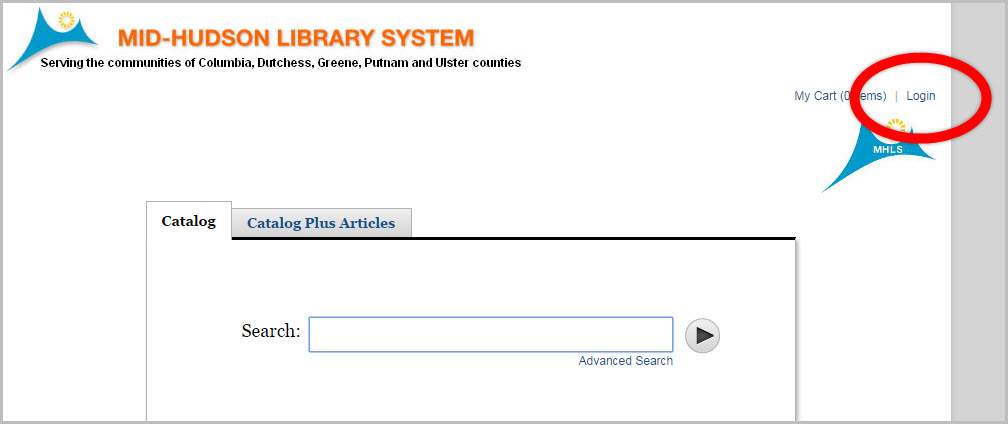
- Click “Forget Your PIN”.
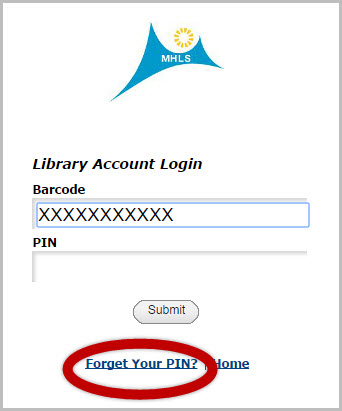
- Enter the barcode from your library card and click “Submit”.
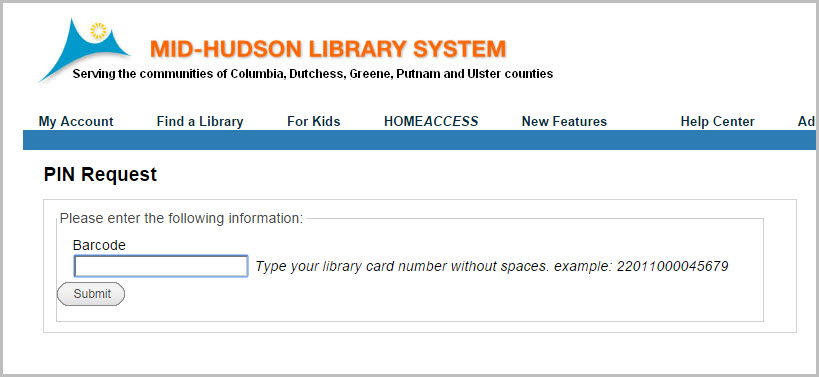
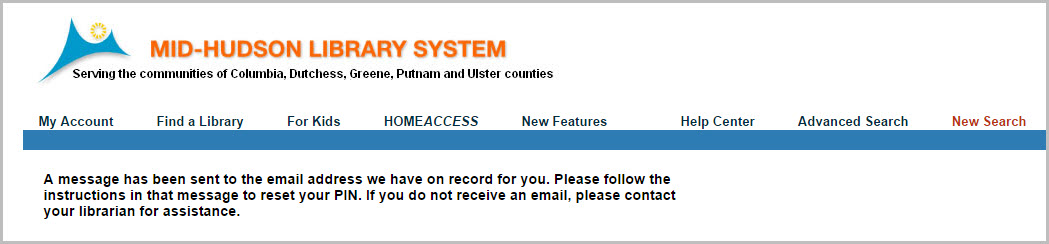
- A message will be sent to your email address on record with instructions on how to reset your PIN. Therefore you must now sign into your email address on record. Click on the link in the email you received. This link is valid for only 3 hours.
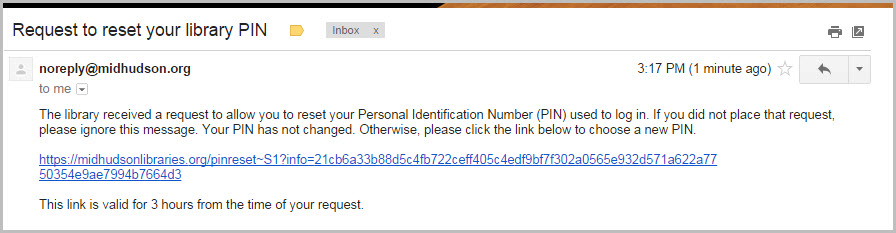
- Enter your library card barcode. Then enter your new PIN once, and again to confirm it. Click “Submit”.
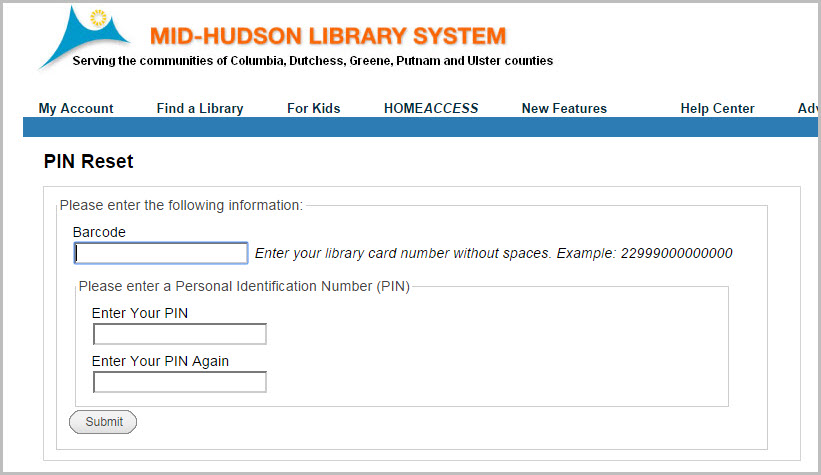
- You will receive a message on the screen confirming that your PIN has been changed. You may now log in to your online library account using your library card barcode and new PIN.